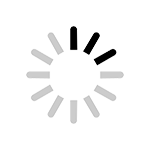
Nightclubs in GTA Online
Nightclubs in GTA Online are businesses included in the game as a part of the After Hours update. Any of the ten clubs can be purchased at the Maze Bank Foreclosures website.

And Some Mods for Better Performance (PC Only)
Honestly, this is a tip not many guides will give you, especially for a game which is older than a decade, but it’s important to know that GTA 4 is a very bad PC port with frame-rate issues existing even on modern PCs. So here are some graphics settings and mods that you should use to make your experience better.
The difference in these two settings that can be observed is very low, but this setting alone can eat up to 20-frames-per-second or even more on older hardware.
This is the default setting on the Xbox 360 port and is known to be the most stable, keeping the game on this setting will make the game stable and perform better. Don’t worry, you can install a mod which will increase the draw distance without taking toll on the game engine.
It’s usually on by default but in case it isn’t, do it. Although this setting doesn’t increase performance, it improves the quality of the game to a great extent. By default this off on the PS3 port of the game and cannot be changed.
For Steam: go to the game in your Library, click on settings, then choose “Properties”, then in the General Tab go to the Launch Options and type -availablevidmem xxxx where “xxxx” represent the VRAM of your GPU.
You can set your VRAM to any number (even high or lower than actual VRAM) but to load High Textures you will need at least 1GB of VRAM.
For Rockstar Games Launcher/DVD: go to settings, then choose GTA 4 in installed games and type -availablevidmem xxxx in the “Launch Arguments” section. xxxx is the VRAM of your card.
There is an easier method which is to add your game as a Non-Steam Game and then follow the instructions given in the “For Steam” Section. But since some may not want to let Steam run in the background it’s mentioned here.
Honestly, even though the game looks decent the graphics hasn’t aged so well. So using FXAA you can improve your experience slightly.
You have to go to Nvidia Control Panel and force FXAA from there. The same can be done for AMD users using Radeon Settings.
Since GTA 4 is a 32-bit application, hence it can use only up to 4GB RAM. By default, it can use only 2GB RAM. So you can improve the performance of the game by increasing the allowed RAM. To do it, change the values in “stream.ini” from “204800” to “409600” in all the cases.
ColAccel: https://github.com/ThirteenAG/IV.EFLC.ColAccel/releases
This is a revolutionary mod which drastically reduces the loading times on SSDs and HDDs by making some cache which doesn’t affect performance at all. Hence it is a highly recommended mod which you should use.
FusionFix: https://github.com/ThirteenAG/GTAIV.EFLC.FusionFix/releases/tag/v1.26
This mod fixes some basic issues in GTA 4 and its DLCs. It is a good mod which can improve your experience.
Note: these mods do not alter game physics or change anything but are basic mods which just eliminate some issues.